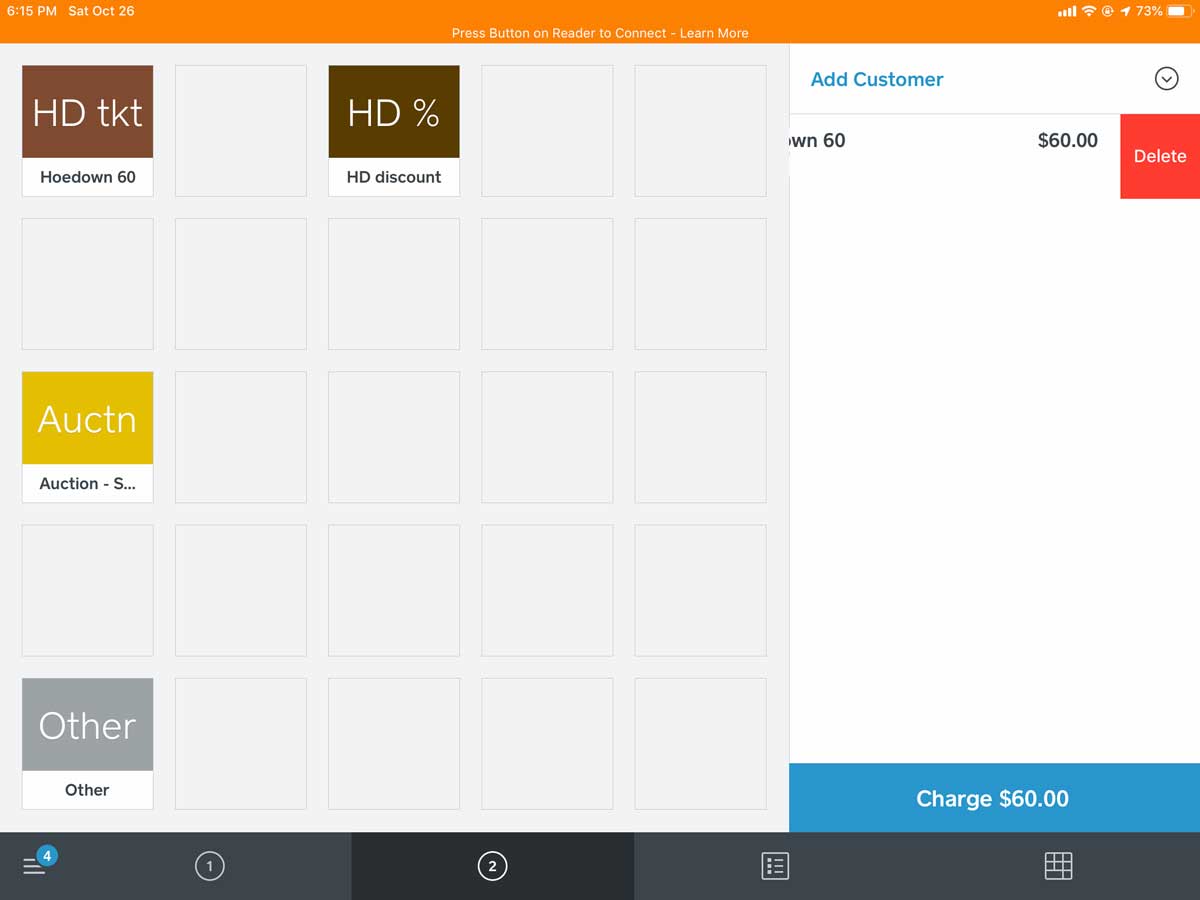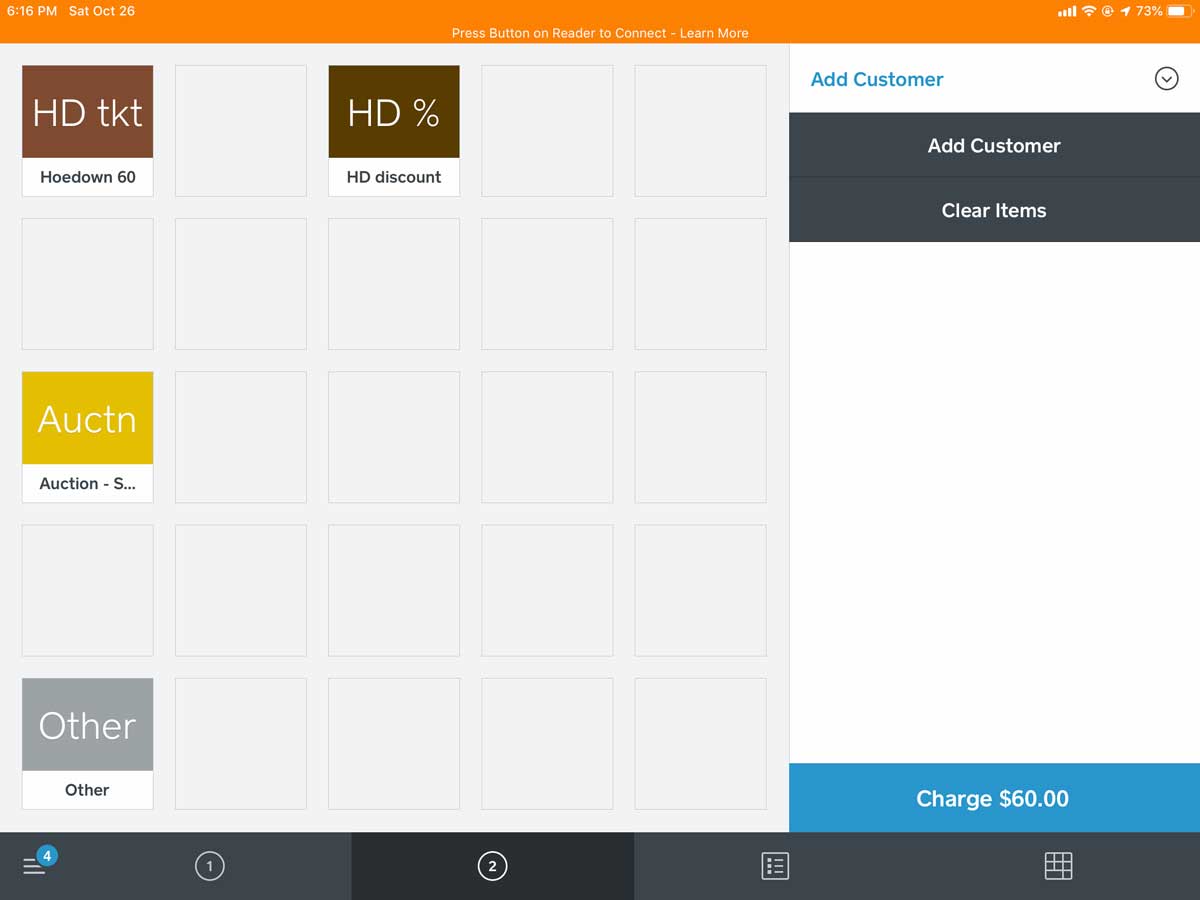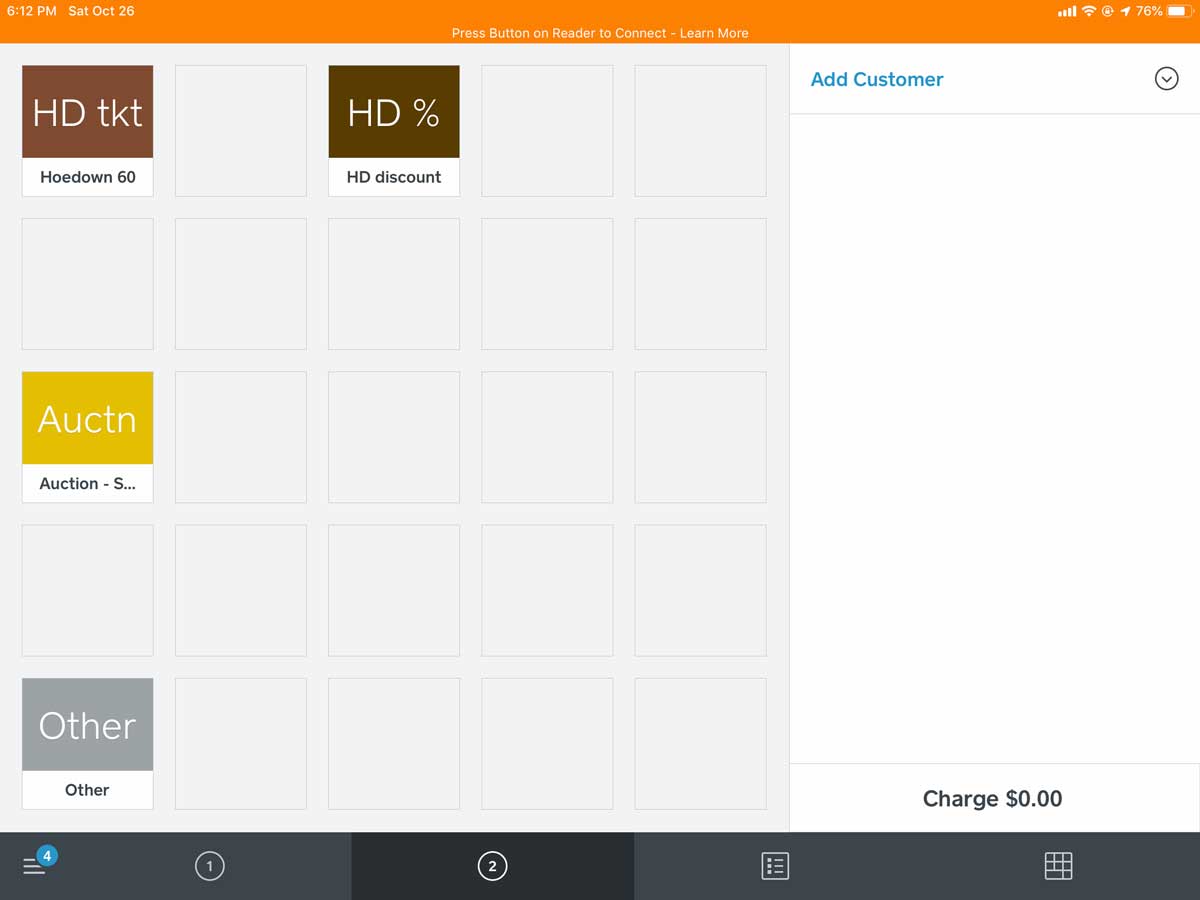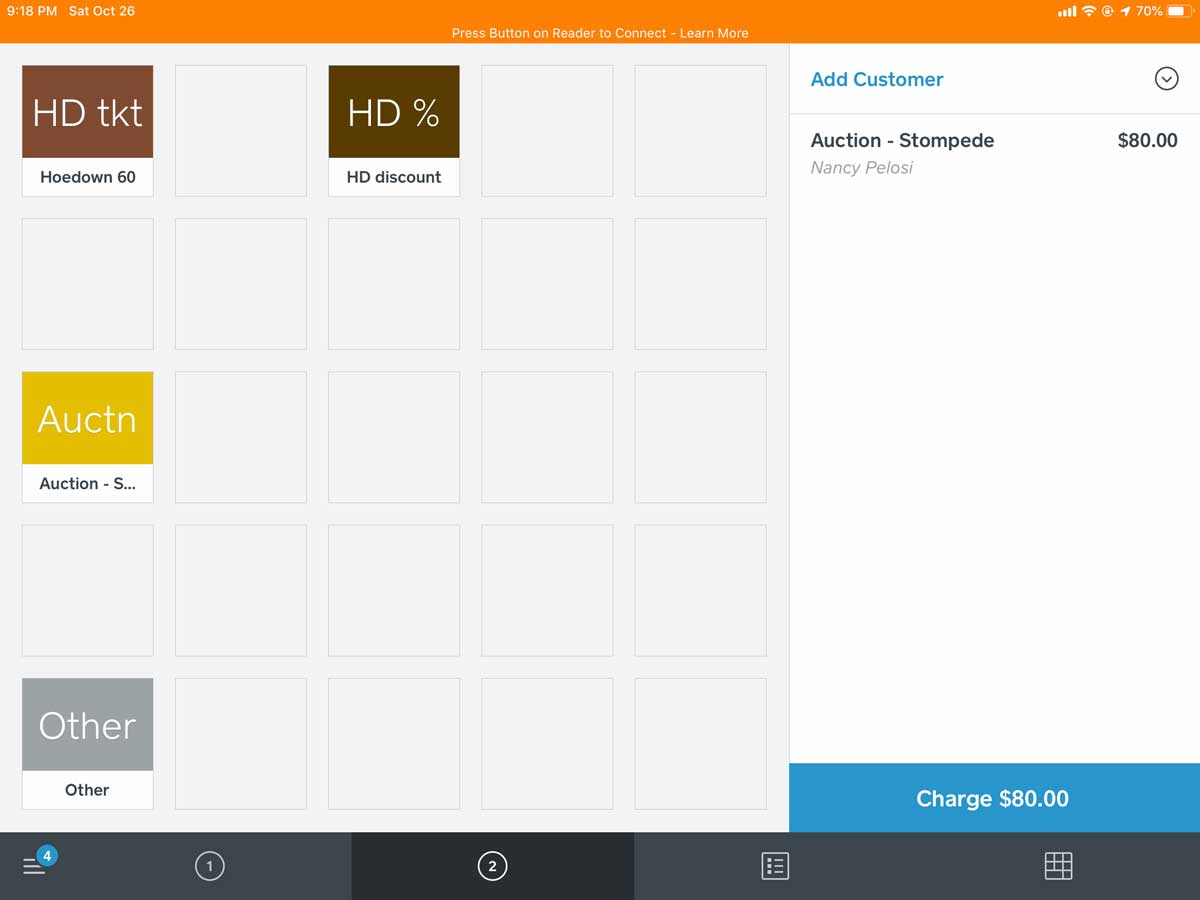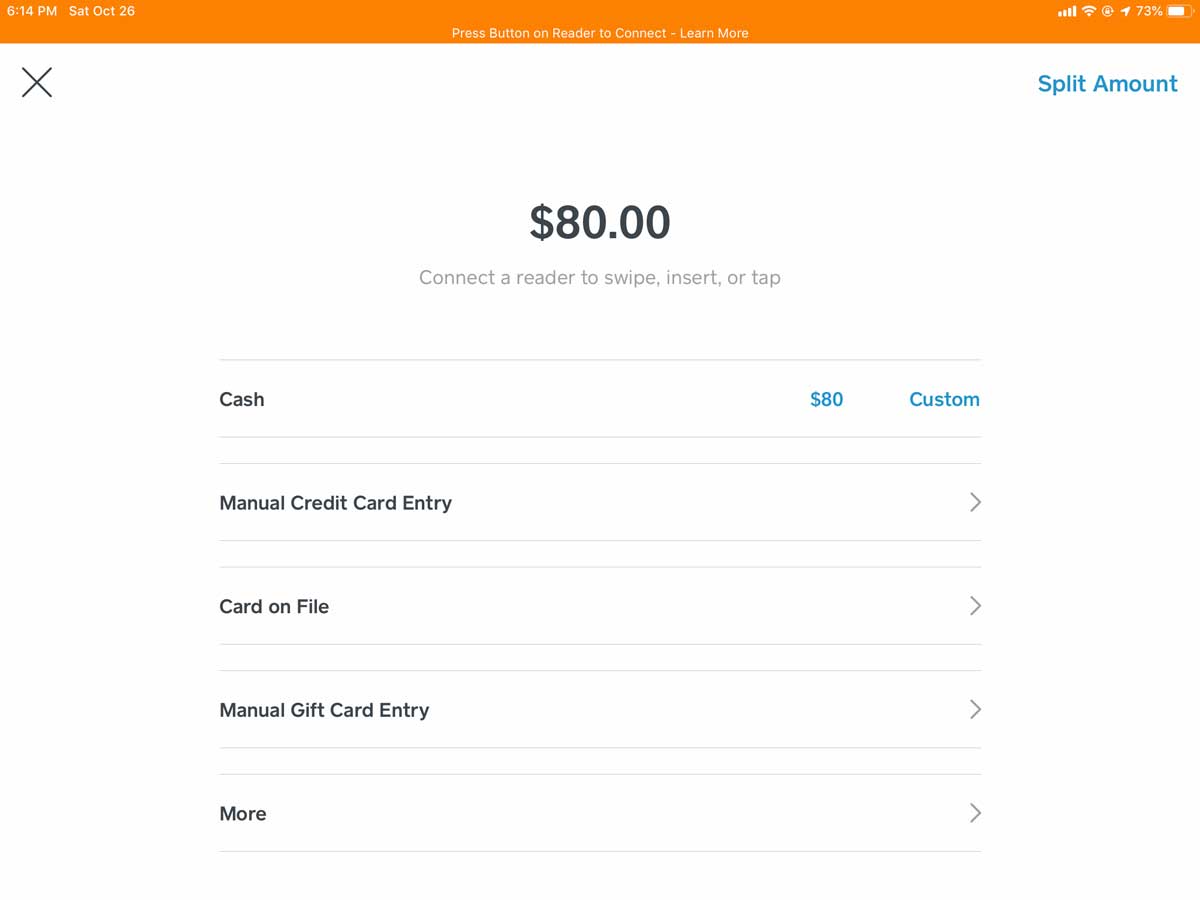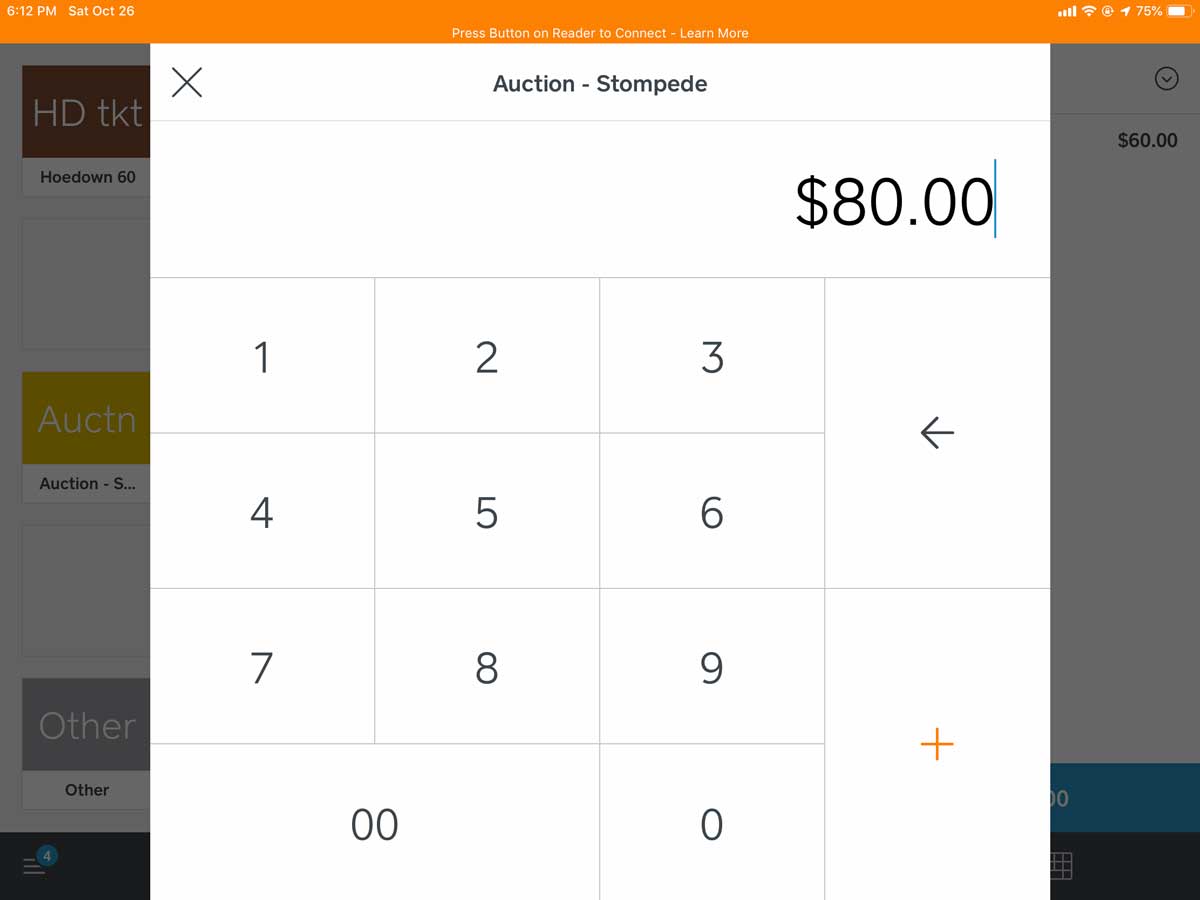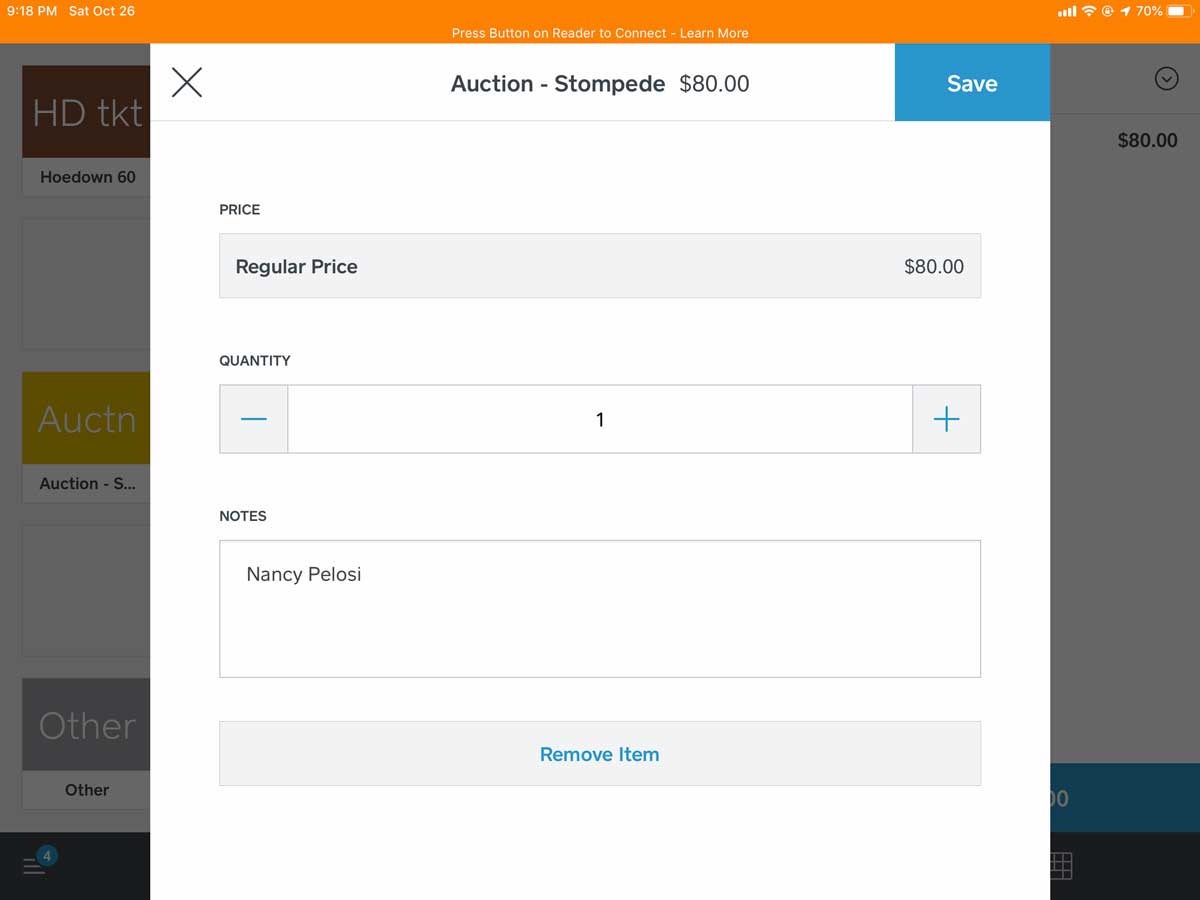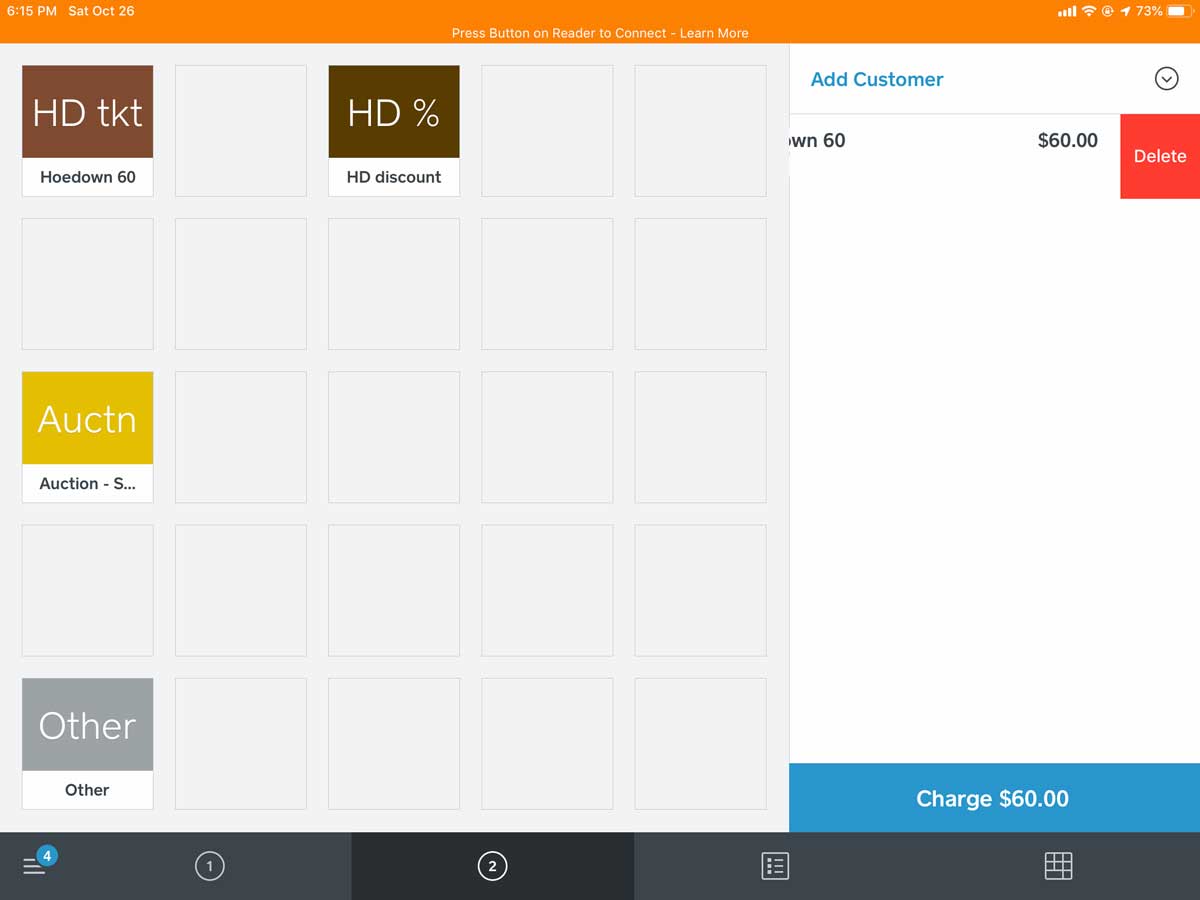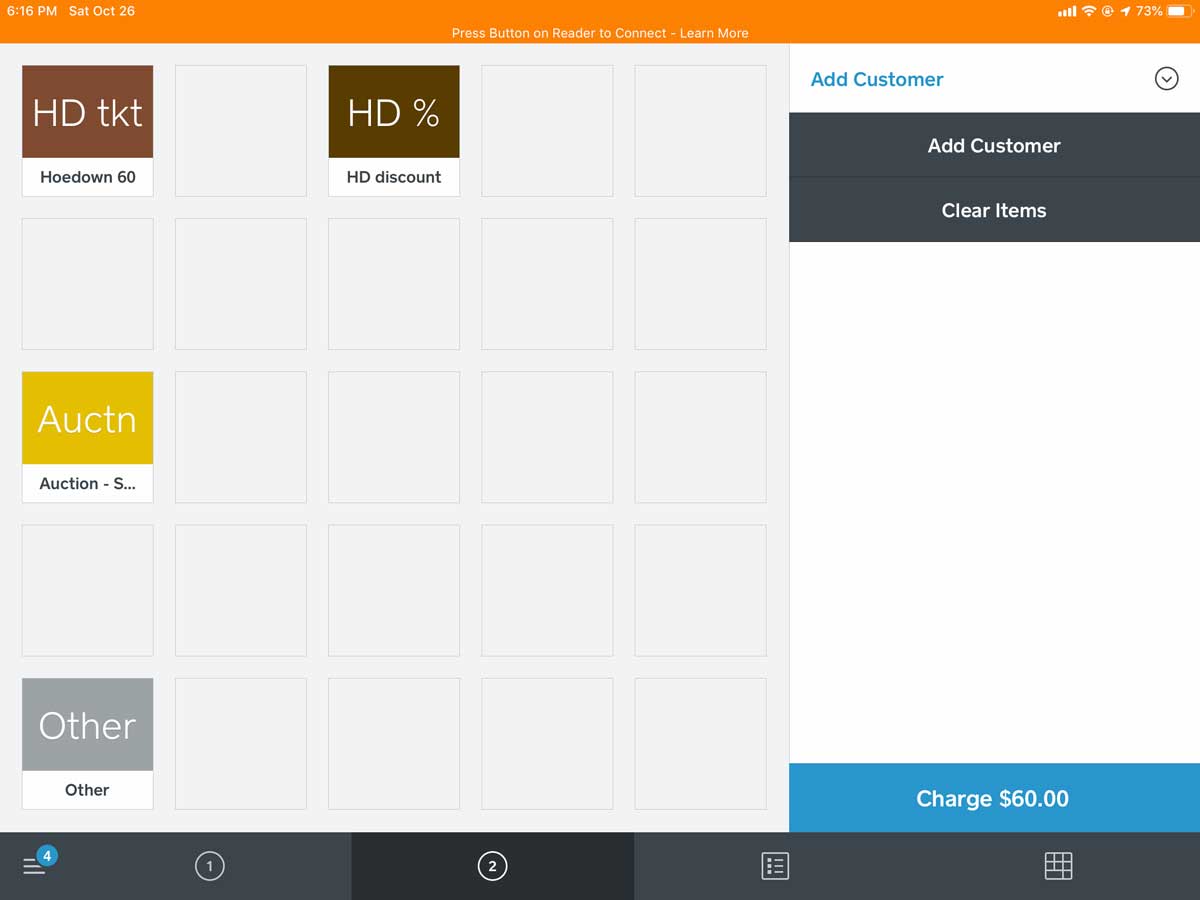=== This page will be updated in October. ===
General Volunteer Information
Thank you for your service! We hope you enjoy your volunteering, and that you feel proud to have contributed to making the Sundance Stompede a success!
It is helpful for our volunteers to read about their shift duties in advance. This will make things go so much smoother on the day of the event.
Whether you are on the front lines or behind-the-scenes, you are the face of the Sundance Stompede. We want to be welcoming to everyone, and to understand concerns when they arise. To this end, please be mindful of using correct pronouns. We have a sticker system in place that might be helpful. If you are not sure what pronoun to use, it's best to ask, or to use a gender-neutral pronoun. Here's more information about our pronoun stickers, and some background information on correct pronoun use.
Have fun!
Processing Credit Cards
The descriptions and photos may not exactly match what you exprience, as these are from a few years ago. But the general directions and outline should be the same.
THE BASICS
1.
If you don’t see this screen, press "New Sale" if offered, or choose Check Out at the bottom of the screen.
- Press the appropriate button.
- Press the button twice for two items.
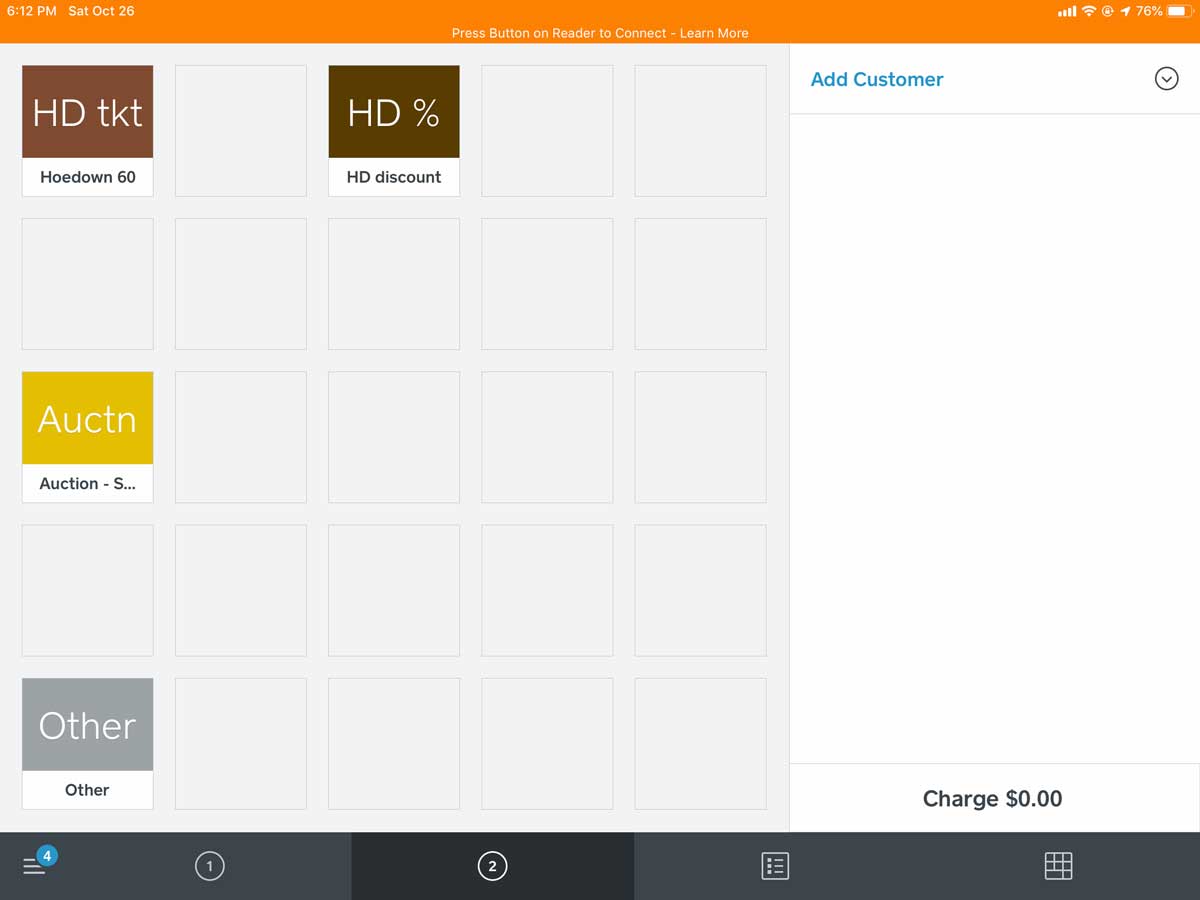
2.
Confirm the amount and items and press the blue Charge button.
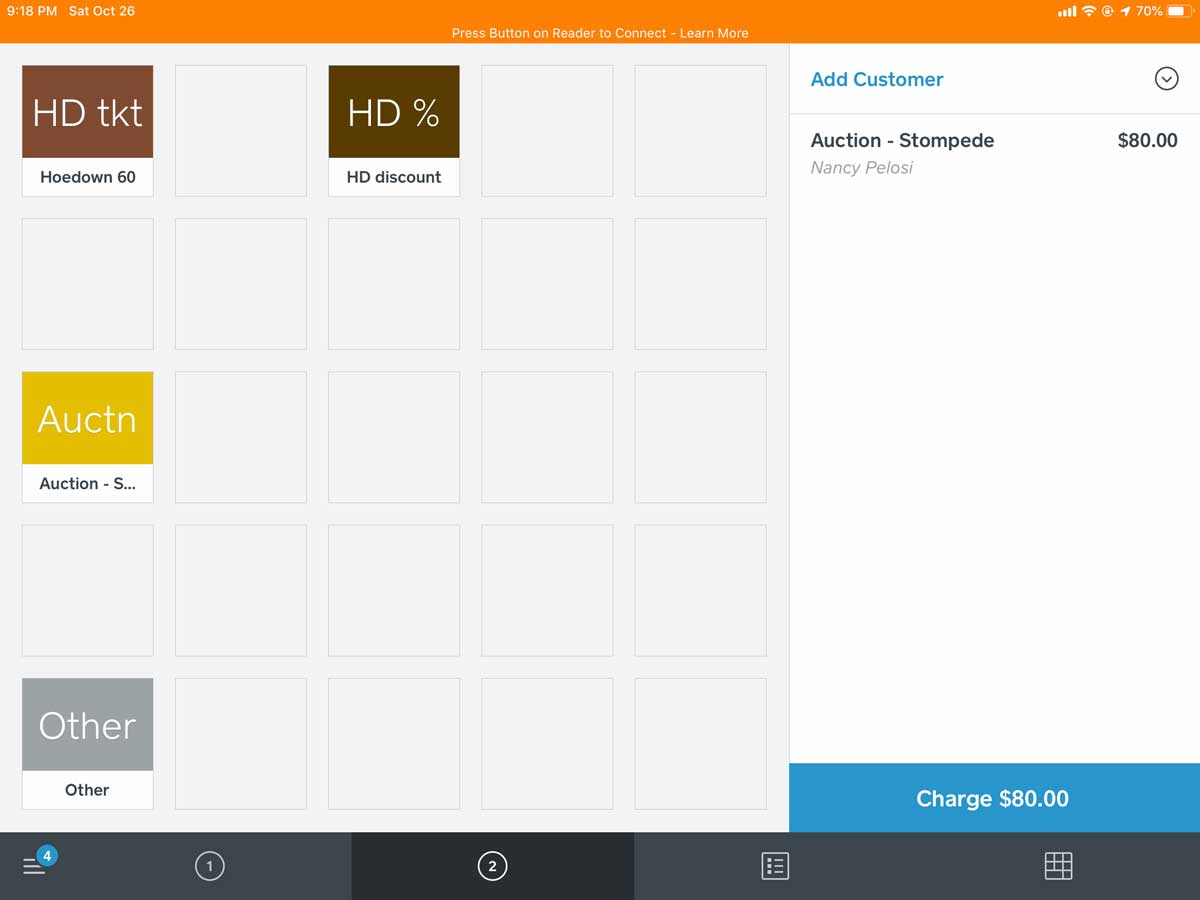
3.
A screen silimar to below will appear.
- CASH: Press the amount on the screen and collect the cash.
- CREDIT CARDS: No action is necessary on your part for credit card payments. The customer can insert the card into the chip reader slot, or hold the card near the icon on the customer display.
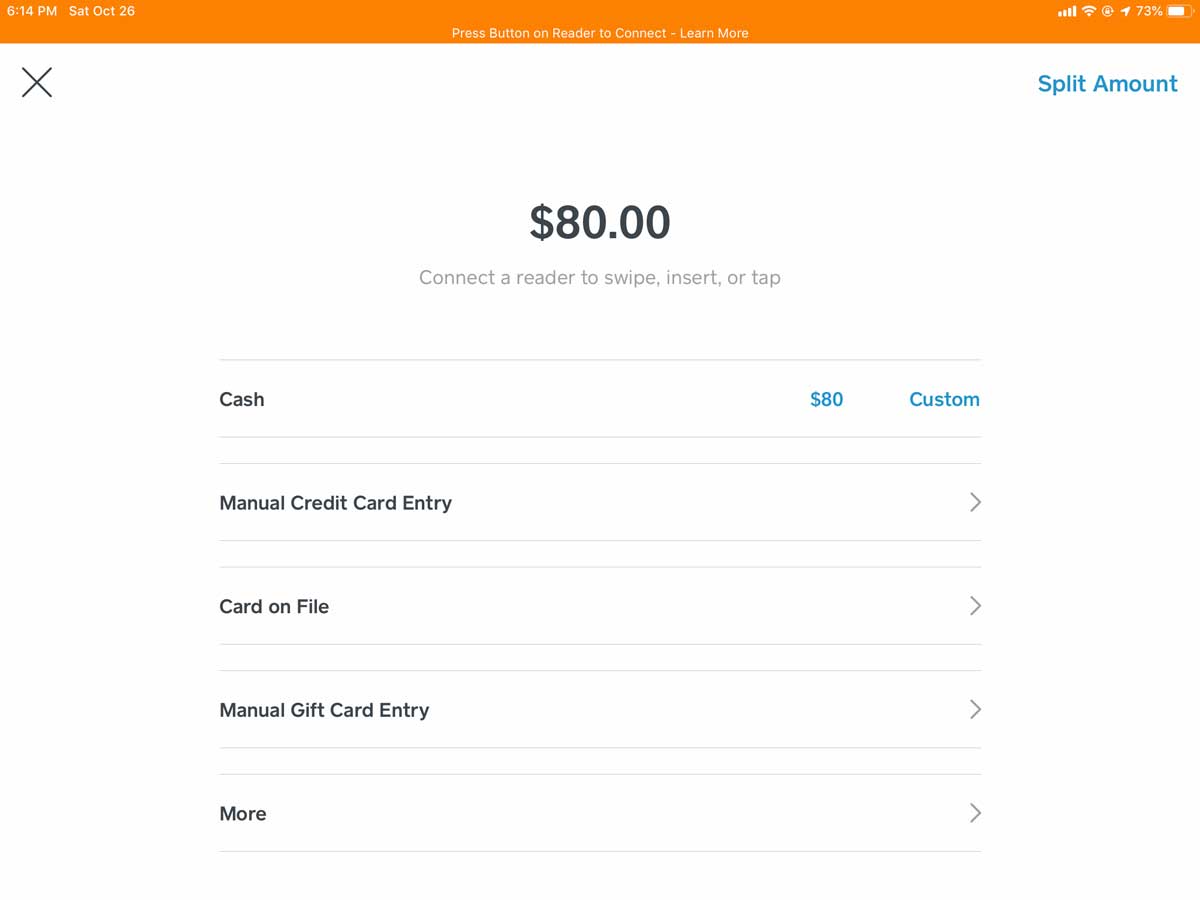
4.
The rest of the procedure is up to the customer.
(We don’t have screen shots for the closing steps:)
There may be an option to send a receipt by text or by e-mail.
- The buyer can type in this information in the appropriate location.
- If the buyer is already in the Square system, this information may already be filled in.
- PREFERRED: The buyer can skip this option (which saves time).
There may be an option for the customer to leave a tip.
- Some folks will leave a tip as a donation! Always pause a moment to allow the customer the opportunity.
You’re done! Press NEW SALE for a fresh screen to start over.
FOR ITEMS WITH VARIABLE PAYMENTS
(e.g. silent auction claims):
1.
When you click on the item, you'll be asked for the price.
- Enter the amount to be paid.
- Remember to enter the zeros for the cents.
- Press the red + button
- You’ll now see the item listed to the right with the amount you entered.
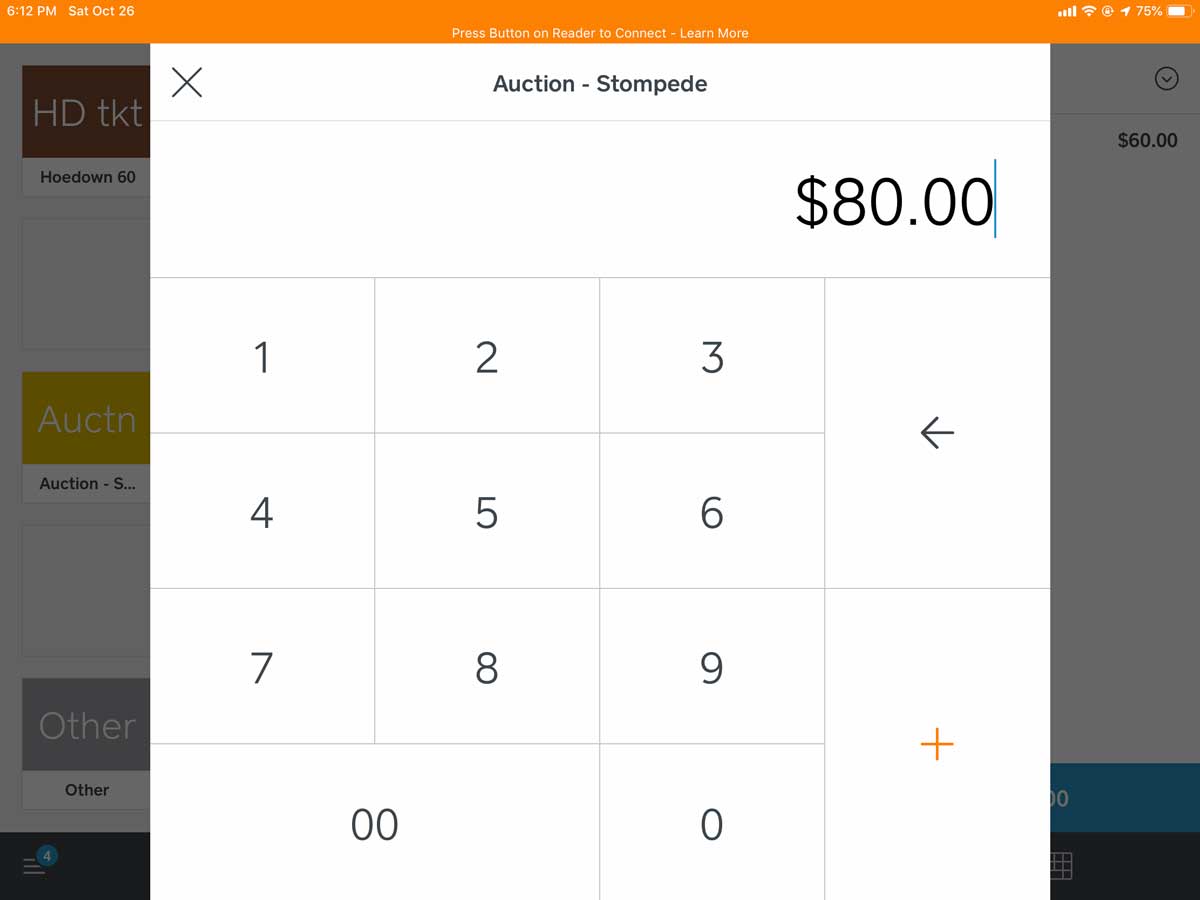
2.
OPTIONAL: For "Auction" or "Other" purchases, we want to record additional information, such as the customer's name, or the purpose of the sale for "Other."
- Press the Item Listing in the right column to open an editing box.
- Type a brief comment in the NOTES box.
- Press "Save."
- You'll see your comment under the item listing in the right column.
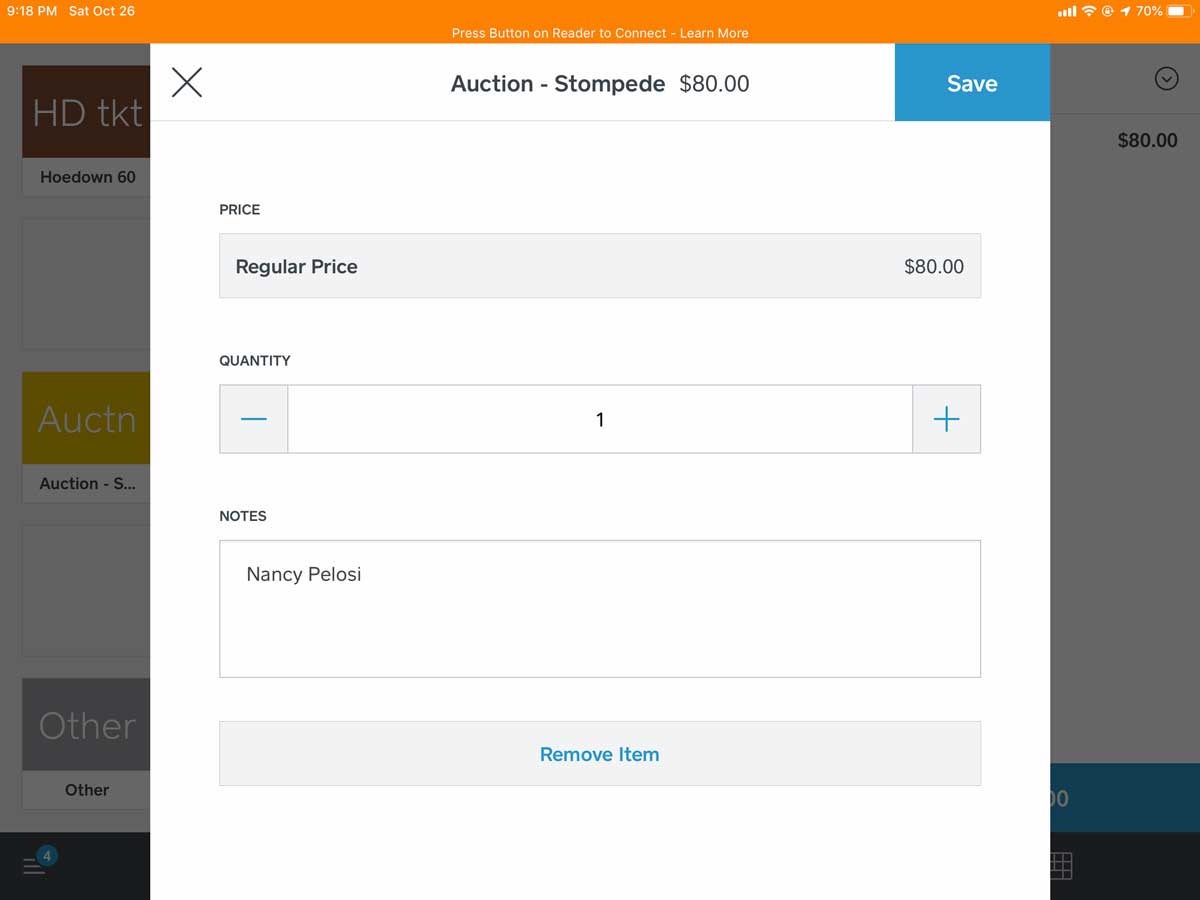
IF YOU MAKE A MISTAKE
- Swipe item to the left and press "Delete," or"
- Touch the down arrow and then "Clear Items."